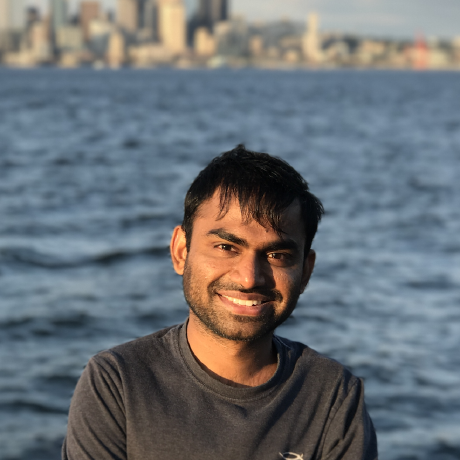I work on performance of Big data systems at Azure HDInsight and as part of benchmarking, many times I need to analyze the performance of the cloud storage. Performance of the storage system plays a very critical role in the performance of the cloud big data systems. Even though there are public benchmarks available for theses systems, its important to measure performance for your workload. In that spirit, we will see how to leverage storage logs for benchmarking your big data workload on Azure Storage Blob (aka WASB). We will see how to enable storage perf logging, how to download and analyze the logs and also how to combine this anlysis with query engines like Spark and Hive.
Downloading and Analyzing WASB logs
Azure Storage provides logs and metrics for all the requests. The logs are stored in the storage account in the following form https://<accountname>.blob.core.windows.net/$logs/<service-name>/YYYY/MM/DD/hhmm/<counter>.log. Although, this format for logs is simple, it can be quite challenging to build tools and automatation around this format - especially if you want to be efficient. This was one of my motivation behind writing azlogs - a tool for downloading logs for given timeperiod. I use it automatically analyze latencies of WASB requests.
Lets see how you can use azlogs to download the logs and anlayze them.
Enable azure storage logging by following the documentation.
Download the azlogs tool.
git clone https://github.com/dharmeshkakadia/azlogs && cd azlogsCompile it using Maven.
mvn package assembly:singleDownload the logs for a given time range. You need to provide the storage account name and access key along with start and end time for which you want to logs for.
Usage: azlogs <AccountName> <AccountKey> <startDate(seconds since epoch)> <endDate(seconds since epoch)> [columns(sorted)]For example, to download the logs for storage account
storage1from1476132794to1476132895, you can use the following command.java -jar azlogs.jar storage1 67t2Mw== "1476132794" "1476132895" "request_start_time,operation_type,end_to_end_latency_in_ms" 2>debug_logs > outputThe above command will produce an output CSV file(delimited by ;) that you can use to analyze with your favorite data analysis tool. I like to use csvkit for working with csv files on command line. It allows you to write a sql query against a csv file. For example, here is how to calculate
avg,minandmaxlatencies (from both client and service side) and the counts for various operations on WASB from above output logs using csvkit.csvsql -d ";" --query "select operation_type, count(*), avg(end_to_end_latency_in_ms), min(end_to_end_latency_in_ms), max(end_to_end_latency_in_ms), avg(server_latency_in_ms), min(server_latency_in_ms),max(server_latency_in_ms) from output group by operation_type"This would produce output similar to :
Analyzing storage performance of a Spark or hive query
We can use the above technique to get the storage logs for a given spark or hive query/job. This is assuming the storage account is only being used by the given query. This is easily achievable in the benchmark or performance debugging scenarios.
At a high level, the steps for measureing the storage performance for a given spark/hive query:
Record the start time
STARTTIME="`date +%s`"Execute spark or hive job(s).
spark-sql -e "select count(*) from hivesampletable"or if you are using hive
hive -e "select count(*) from hivesampletable"Note that, you can run arbitrary commands here that interact with storage.
Record the end time.
ENDTIME="`date +%s`"Download the storage logs from start time to end time using the steps mentioned above. This logs will contain all the storage requests made during this time frame.
java -jar azlogs.jar storage1 67t2Mw== "$STARTTIME" "$ENDTIME" "request_start_time,operation_type,end_to_end_latency_in_ms" 2>debug_logs > outputAnlayze the storage logs stored in
outputfile.
In the first section of this post, we saw how to calulate avg, min and max of storage request latecy. While these are useful statistical summaries, quartiles provide a much more useful descriptive statstics, especially in case of latency numbers. In performance analysis, we care about 99th, 99.9th, 99.99th percentile latencies very often.
We will now see how to calculate 99th percentile of storage requests. You can run the following command to generate 99th percentile latency numbers for different types of operations :
csvsql -d ";" --query "select operation_type,E2E99thP from (select end_to_end_latency_in_ms,operation_type from output order by end_to_end_latency_in_ms asc limit cast(0.99*(select count(end_to_end_latency_in_ms) from output)as int)) group by operation_type" By changing 0.99 to in above query to 0.999 or 0.9999, we can calcualte 99.9th or 99.99th percentile latency. We can combine the above queries to get a better picture of the requests success rates and latencies.
Analyzing storage performance of your big data workload
While measuring storage latencies for individual queries are useful for debugging query performance, if we want to get a more complete picture of storage and query engine performance on cloud, we should run industry standard benchmarks like tpch and tpcds and see the storage reuqests numbers. With little more automation, we can generate the following summary of storage requests across different queries:
Remember, storage is just one part of the query engines performance, if we want to understand the query engine performance at a deeper level, we need to combine this with other resource performance data - namely network, CPU, memory. In the next post we will see how to achieve that. Till then go measure your storage performance!